In the spirit of Thanksgiving, this week’s blog post will deal with managing holidays in Outlook.
Do you have trouble remembering which day Labor Day is on versus Memorial Day? Ever show up for work one morning just to discover that the office is closed for President’s Day and you could have slept late? Well, fret no more. Outlook can automatically add all of the commonly observed national holidays to your calendar. (Of course, whether you’re actually off that day is another issue all together.)
To add these dates to your calendar, Open Outlook and then click the File tab to access the Backstage.
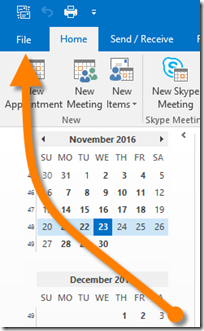
Click the OPTIONS category on the left to open the Outlook Options dialog box.
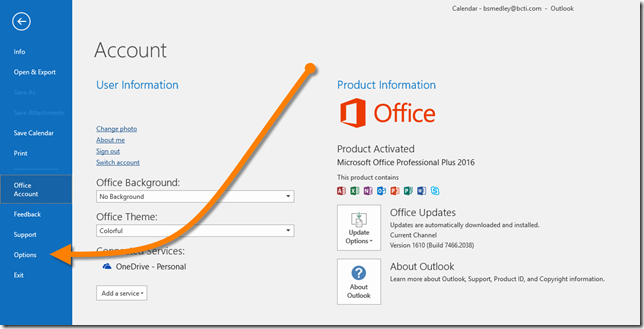
Click the CALENDAR category on the left. In the “Calendar Options” section, click the button labeled “Add Holidays…”.
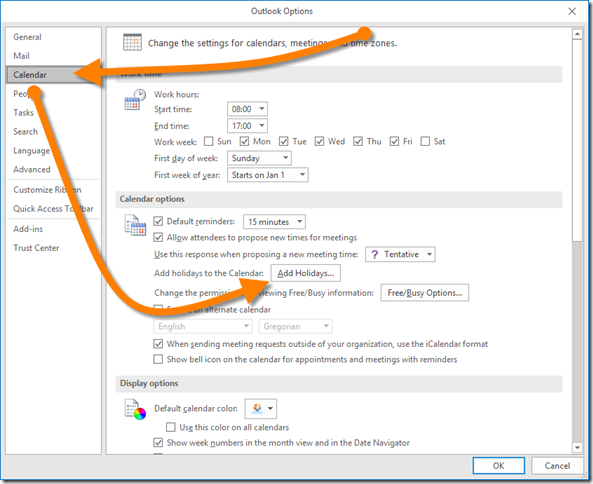
Select the location(s) of your choosing. This will imports all of the selected countries holidays and place them in your calendar.
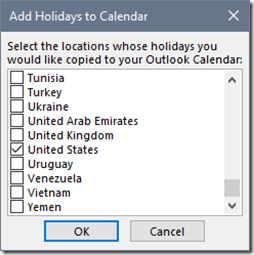
The holidays will present themselves as “All Day” events; this will allow you to still add normal appointments without appearing as if you’re are completely committed to the holiday.

